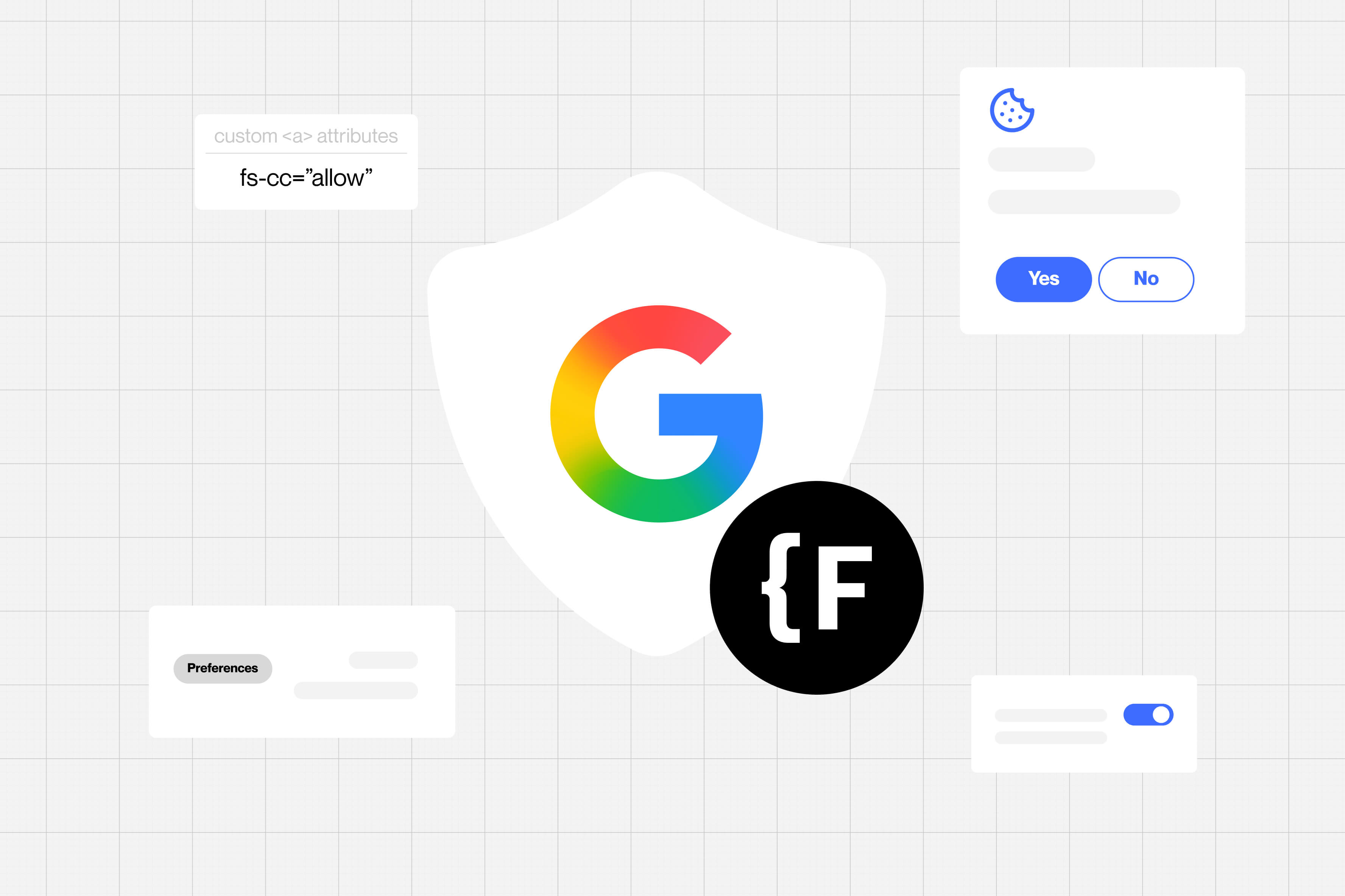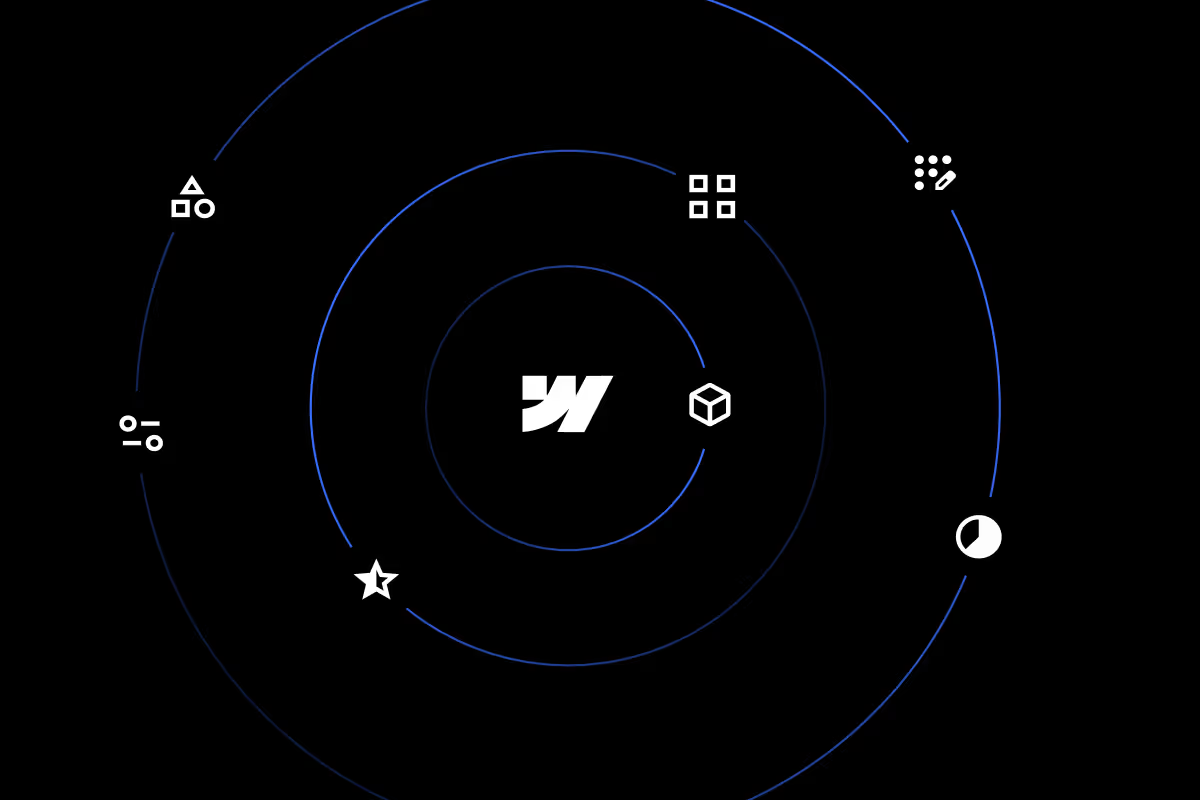19 Top Webflow Integrations & Apps That Boost Your Webflow Website

Key takeaways
- Webflow on its own is powerful, but integrations unlock advanced features startups and teams often need.
- Marketing & lead gen tools like ConvertKit, Typeform, and HubSpot help capture and nurture leads directly from your Webflow site.
- Design & UX tools such as Jetboost, Finsweet Attributes, and LottieFiles add real-time search, filters, animations, and custom CMS layouts.
- Analytics & SEO tools like Google Analytics 4, Microsoft Clarity, and Nocodelytics provide insights into traffic, user behavior, and on-page SEO fixes.
- Automation tools like Zapier, Make, and Airtable connect Webflow with CRMs, spreadsheets, and workflows to cut manual tasks.
- Membership & e-commerce tools such as Memberstack, Outseta, Stripe, and Shopify bridges enable gated content, recurring payments, and advanced storefronts.
- Choosing integrations depends on your site’s goals, whether that’s collecting leads, optimizing performance, or building full membership portals.
If you're only using Webflow as your website tool stack, you're only using half its potential.
While Webflow makes it easy to design beautiful websites, it’s the integrations that turn them into actual business tools.
Want to:
- Capture leads and send them straight to your CRM?
- Filter 10,000 CMS items in real-time, without writing code?
- Add heatmaps, analytics, chat widgets, or gated memberships?
You can, and you don’t need a developer to do it. Only if you what are the right tools for it, and how to connect them with ease.
In this guide, we’ll walk through the most useful Webflow integrations by category - marketing, SEO, automation, memberships, e-commerce, and more.
You’ll see real-world use cases, simple setup ideas, and tools that save time while making your site more powerful.
Ready? Let’s begin
Marketing & Lead Gen Tools
A great website doesn’t just look good, it captures interest and turns that interest into leads.
Whether you’re running a newsletter, offering a free resource, or building a sales funnel, these tools help you connect Webflow with your marketing stack, no dev team required.
1. Kit (Formerly ConvertKit)

Kit makes it easy to turn your Webflow site into a lead generation machine.
With Kit, you can:
- Create custom opt-in forms inside Kit (like inline, popup, or slide-in)
- Embed those forms directly in your Webflow pages using an <embed> block
- Or even use Webflow’s native form and connect it to Kit using Zapier or Make
For example, if you’re offering a free Notion template or eBook on your website, add a Kit form to capture the visitor’s email, and instantly deliver the file via an automated welcome email.
If you're just getting started with email marketing, Kit is fast, focused, and friendly to non-tech users.
2. Typeform or Tally.so
Sometimes a basic name-and-email form isn’t enough. If you want to qualify leads, collect feedback, or run onboarding flows, Typeform or Tally.so are two are solid no-code options. You can build forms like Interactive lead forms, quizzes, surveys, onboarding flows and more.
2.1. Typeform

Typeform offers a conversational, one-question-at-a-time UX. You can add logic jumps, conditional flows, and branded styling to make it match your website and goals perfectly.
It also Integrates well with tools like Zapier, HubSpot, Google Sheets, Notion, and more, so your form submissions can be stored wherever you want.
2.2. Tally.so

Tally.so on the other hand offers a clean, Notion-style interface with an easier learning curve. It works great for founders, creators, or agency landing pages
For example, if you are running a paid newsletter and want to offer a free resource in exchange for an email, but only from people who match your target audience.
Using Typeform or Tally, you create an interactive lead form that asks about their role, goals, and experience level. Based on their answers, they either get access to your free resource, or are redirected to a waitlist.
3. HubSpot

HubSpot is one of the most popular CRMs out there and a great match if you're looking to bring serious marketing automation into your Webflow setup.
You can either:
- Embed HubSpot’s native forms directly into your Webflow pages
- Or use Webflow’s native forms and send submissions to HubSpot via Zapier or Make
Once a lead is captured, HubSpot lets you:
- Trigger automated email sequences (like welcome or nurture flows)
- Segment contacts based on their responses or behavior
- Score leads and assign them to your sales team
- Track activity across your site and email campaigns
For example, you’re offering a lead magnet like “Download our free strategy guide.” When someone fills out your Webflow form, Zapier sends the data to HubSpot. They’re added to your CRM, sent a personalized email, and flagged for follow-up if they revisit your pricing page or open multiple emails, all without lifting a finger.
4. Elfsight (Popups, WhatsApp, Chat, Reviews)

Elfsight is a super handy widget library that helps you add high-converting elements to your Webflow site, without coding or fiddling with design components from scratch.
You simply choose a widget, customize it in Elfsight’s dashboard, and embed it on your Webflow page using a code snippet.
For lead generation, some of the most useful Elfsight widgets include:
- Popup forms for capturing emails or promoting offers
- WhatsApp chat buttons to instantly start a conversation
- Floating contact buttons that stay visible as users scroll
- Social proof sliders for testimonials, reviews, or client logos
For example, let’s say you're running a limited-time offer and want to capture more emails. You can set up a popup in Elfsight with a clear message, hook it up to your email tool, and embed it into your Webflow homepage, all in under 15 minutes. No need to build a custom modal or mess with interactions.
If you want to add functionality quickly without touching Webflow’s native components, Elfsight is one of the easiest ways to do it.
Design & UX Enhancements
A Webflow site can look great, but what makes it feel great to use?
That comes down to small details: real-time filters, smooth animations, intuitive layouts, and components that respond the way users expect.
These integrations help you create that kind of experience without custom JavaScript or dev help.
1. Jetboost

Jetboost unlocks powerful CMS filtering and dynamic interactions that Webflow doesn’t support natively, all without writing a line of code.
You can:
- Add real-time search across your CMS collections
- Enable multi-filters (e.g., filter by category, tag, and author at once)
- Let users sort CMS items by date, popularity, price, etc.
- Add load more or pagination without full page reloads
These features are essential for content-heavy sites like marketplaces, directories, resource libraries, or job boards, where users need to quickly find what they’re looking for.
For example, imagine you’re building a directory of Webflow templates. With Jetboost, users can instantly filter by style (e.g., portfolio, SaaS, ecommerce), sort by popularity, and search by keyword — all in real-time, with no delay or reloads. It feels seamless, and you didn’t have to write custom JavaScript to make it happen.
2. Elfsight (UI Widgets)

Elfsight also gives you a library of ready-to-use UI widgets that help you add polished, interactive components to your Webflow site — without rebuilding them from scratch.
It’s especially useful when you need functionality Webflow doesn’t offer natively, or when you just want to move fast without compromising on presentation.
Some of the most popular UI-focused widgets include:
- Testimonials sliders for social proof
- FAQ accordions for answering common questions elegantly
- Before & after image comparisons for portfolio or case study visuals
- Tabs and content switchers to structure dense content in a compact space
For example, if you’re building a services page and want to organize info across tabs — “Design,” “Development,” “SEO” — you can use Elfsight’s tab widget to handle layout, transitions, and styling with zero custom code.
3. LottieFiles

LottieFiles helps you add smooth, lightweight animations to your Webflow site — without using GIFs or videos that slow things down.
Webflow supports Lottie animations natively, and LottieFiles gives you an entire library of free and premium animations in the JSON format Webflow understands.
You can use it to:
- Animate icons, illustrations, or UI feedback moments
- Trigger animations on scroll, click, or hover
- Add subtle motion to hero sections, buttons, or form confirmations
- Control animation playback directly in Webflow (loop, delay, trigger, etc.)
For example, you might want to animate a checkmark after a user submits a form or add a scroll-based illustration in your homepage hero. Instead of coding or designing it yourself, you can grab a Lottie animation from LottieFiles, upload it to Webflow, and control it using built-in interactions.
4. IconDrop

IconDrop is a Webflow app that gives you direct access to over 20,000 icons from 8 premium libraries, right inside the Webflow Designer.
Instead of downloading SVGs or jumping between tools, you can search and insert high-quality icons directly into your canvas — no uploads, no workarounds.
With IconDrop, you can:
- Browse and insert icons from libraries like Feather, Remix, Iconic, Bootstrap, and more
- Customize icon size and color to match your design without leaving Webflow
- Search by keyword and drop icons directly into your layout — inline with your workflow
- Maintain a consistent design system across pages or projects
For example, say you’re designing a feature section with three benefit blocks — “Speed,” “Security,” and “Support.” With IconDrop, you can search for each keyword, drop in icons from a consistent style set, and style them inline — without ever leaving the Webflow Designer.
5. Finsweet Attributes

Finsweet Attributes is a collection of powerful, no-code tools that extend what Webflow can do — especially when you’re working with dynamic content or complex layouts.
Instead of custom JavaScript or plugins, Attributes gives you HTML-based add-ons you can drop into your existing Webflow project. It’s developer-grade functionality made accessible for no-code users.
With Attributes, you can:
- Create CMS-powered sliders, tabs, and accordions
- Add advanced filtering and search similar to Jetboost
- Use features like sticky headers, auto-sort, load more, and nested collections
- Validate and enhance Webflow forms with additional logic
For example, say you’re building a pricing comparison table using Webflow CMS. Normally, this would be a nightmare to structure and update. With Finsweet Attributes, you can create a fully CMS-driven table with auto-sorting and filtering — without writing a single line of code.
SEO & Analytics
Your site is live, but if you’re not tracking how people use it — or improving how it shows up in search — you’re leaving performance on the table.
Here are a few integrations that help you get better visibility, both in terms of traffic and user behaviour.
1. Google Analytics (GA4)

Google Analytics 4 (GA4) helps you understand how people are using your Webflow site — what pages they visit, how long they stay, and what actions they take.
It’s one of the easiest integrations to set up, and it gives you a foundation for measuring performance across marketing, content, and conversion.
With GA4, you can:
- Track page views, scroll depth, clicks, and form submissions
- Identify which traffic sources are performing best (e.g., organic, paid, referrals)
- Set up conversion goals and funnels to understand user behavior
- Analyze device types, locations, and engagement patterns
To integrate it with Webflow:
- Paste your GA4 tracking code into your site’s <head> section using Project Settings → Custom Code
For example, if you’re running a blog and want to see which posts drive the most engagement and lead to conversions, GA4 helps you track that over time — and refine your content strategy based on real data.
It’s a must-have for any Webflow site that’s trying to grow strategically.
2. Microsoft Clarity

Microsoft Clarity gives you a visual understanding of how users interact with your Webflow site — with zero cost and no setup headaches.
Unlike traditional analytics, Clarity shows you how people behave, not just what they click.
With Clarity, you get:
- Heatmaps for every page — see where people click, scroll, or ignore
- Session recordings to watch real user journeys
- Automatic insights like rage clicks, quick backs, and dead zones
- No sampling — you see 100% of sessions, even on the free plan
To integrate it with Webflow:
- Copy your Clarity tracking script and paste it into your site’s <head> under Project Settings → Custom Code
For example, you might notice users rage-clicking on what looks like a button but isn’t actually clickable. With Clarity, you spot that behavior fast and fix the issue — improving UX without guessing.
It’s one of the easiest ways to uncover what’s actually happening on your site — and it’s completely free.
Automation & Workflow Tools
A form submission shouldn’t sit in your inbox.
It should do something — send a Slack message, create a task, update a database, trigger an email.
These tools help you make Webflow part of a bigger system — one that runs smoother, faster, and without manual work.
1. Zapier

Zapier lets you connect Webflow to over 6,000 apps — without writing a single line of code.
It’s the go-to tool for setting up simple automations that save you hours of manual work.
With Zapier, you can:
- Send Webflow form submissions to Google Sheets, Airtable, or your CRM
- Trigger welcome emails via Kit, Mailchimp, or HubSpot
- Get Slack or email notifications when someone submits a form
- Create multi-step workflows that update tools across your stack
To integrate it with Webflow:
- Use a Webflow form as the trigger → set up one or more actions in Zapier based on that submission
For example, say you have a “Get a Quote” form on your Webflow site. When someone fills it out, Zapier adds their info to your CRM, notifies your team in Slack, and sends the user a personalized confirmation email — all in real-time, with no manual steps.
If you’re using Webflow for anything more than static content, Zapier is one of the fastest ways to automate what happens next.
2. Make (formerly Integromat)

Make is a visual automation platform that gives you more power and flexibility than Zapier — ideal for more complex, multi-step workflows.
If you're working with multiple tools, conditional logic, or custom data handling, Make is where things really open up.
With Make, you can:
- Build branching workflows based on conditions or field values
- Format and manipulate data mid-flow (like splitting names or calculating values)
- Pull and push data between Webflow CMS, Airtable, Notion, Stripe, and more
- Schedule automations or trigger them in real time
To integrate it with Webflow:
- Use Webflow’s API or webhooks as triggers
- Set up custom actions like creating CMS items, updating fields, or triggering workflows
For example, let’s say you're managing a content calendar in Airtable. Every time a record is marked “Ready to publish,” Make automatically creates a CMS item in Webflow, sends a Slack update to your team, and generates a post preview link — all without lifting a finger.
3. Airtable

Airtable combines the simplicity of a spreadsheet with the power of a relational database — making it a great companion for managing structured data behind your Webflow site.
It’s especially useful if you want to collaborate on content, sync large datasets, or use Webflow more like a CMS-powered app.
With Airtable, you can:
- Manage blog posts, product catalogs, or team directories in a clean, user-friendly table
- Sync data to Webflow CMS using Make, Whalesync, or Parabola
- Collect submissions from Webflow and send them to Airtable for review or approval workflows
- Link related data (e.g., blog post ↔ author) and keep things organized without cluttering Webflow
For example, let’s say you're running a startup directory. Your team maintains all the startup info in Airtable — name, description, tags, logos — and Make pushes that data into Webflow CMS automatically whenever a new row is added or updated.
Memberships & Gated Content
Want to offer premium content, run a private community, or let users log in to access their dashboard?
Webflow doesn’t do that natively (yet) — but these tools make it possible, with clean embeds, no-code logic, and full control over the experience.
1. Memberstack

Memberstack makes it easy to add user login, gated content, and paid memberships to your Webflow site — all without writing backend code.
It’s one of the most popular tools for turning a Webflow project into a full membership experience.
With Memberstack, you can:
- Allow users to sign up, log in, and manage their account
- Restrict access to specific pages, sections, or content blocks
- Set up one-time or recurring payments via Stripe
- Store and display user-specific data (like name, plan, or saved items)
For example, if you’re building a digital course site, Memberstack lets you show the full curriculum to logged-in users only, charge for access with Stripe, and even display each user’s progress — all from within your Webflow build.
If you want to turn your Webflow site into a gated, login-based experience, Memberstack is the tool most builders reach for first.
To integrate it with Webflow:
- Install the Memberstack Webflow App directly from the Webflow Apps Marketplace
- Use the in-app sidebar to manage plans, gated content, and data attributes without leaving Webflow
- Customize login/signup forms, access rules, and user-specific content using built-in attributes
2. Outseta

Outseta is an all-in-one backend for SaaS products, membership sites, and digital products — offering user authentication, billing, CRM, email automation, and even support chat in one simple tool.
It’s ideal if you want to launch and manage a gated product or service without duct-taping multiple tools together.
With Outseta, you can:
- Add login/signup functionality with authentication built-in
- Set up subscriptions or one-time payments using Stripe
- Manage users with a built-in CRM + help desk
- Send automated onboarding emails and announcements
- Monitor site activity and user behavior in one dashboard
To integrate it with Webflow:
- Install the Outseta Webflow App from the Webflow Apps Marketplace
- Use the sidebar panel to add login forms, gated content controls, and embedded user portals
- Easily configure access rules, plan-based gating, and embedded billing widgets — all within the Webflow Designer
For example, you’re building a paid content platform or SaaS MVP. Outseta lets you handle user auth, subscriptions, onboarding emails, and even customer support — without connecting six different tools or writing any backend logic.
If you want to offer gated access and run the business side of things in one place, Outseta gives you a complete setup — with native Webflow integration.
E-Commerce Enhancements
Webflow has built-in e-commerce — but it’s not for everyone.
Sometimes you need a simpler way to sell digital goods.
Other times, you need features Webflow e-com doesn’t support (like subscriptions or dynamic product bundling).
These tools help you sell smarter on your Webflow site — whether you're using Webflow’s native e-commerce or bypassing it entirely.
2. Stripe (via Memberstack, or Outseta)

Stripe powers payments for many of the tools you’ll use with Webflow — but it’s not something you connect to Webflow directly.
Instead, platforms like Memberstack, Outseta, or Lemon Squeezy handle the Stripe setup for you — and let you embed checkouts, manage subscriptions, or sell digital products with zero backend work.
You can:
- Accept one-time or recurring payments via Stripe
- Offer free trials, coupons, or pay-what-you-want pricing
- Use secure, hosted checkout flows that look clean and convert well
- Connect payments with access control (gated content, memberships, product downloads)
To integrate it with Webflow:
- Use the Stripe-connected Webflow Apps like Memberstack, Outseta, or Lemon Squeezy
- Install the app, set up your Stripe account, and embed payment or signup forms directly within Webflow using the in-app controls
For example, if you're running a paid newsletter or selling access to a private course, you can use Memberstack’s Webflow App to handle user signup, Stripe-powered payments, and gated page access — all without touching the Stripe dashboard directly.
3. SendOwl

SendOwl is built specifically for selling digital products — things like eBooks, courses, templates, videos, or software.
It handles the full checkout and delivery process, so you don’t have to worry about fulfillment, download links, or protecting your files.
With SendOwl, you can:
- Sell digital files, licenses, and gated content
- Set up discount codes, upsells, and bundles
- Deliver files securely with expiring download links
- Embed Buy Now buttons or checkout forms directly into your Webflow pages
To integrate it with Webflow:
- Use SendOwl’s embed code or button generator
- Paste it into your site using a native Webflow Embed element
- Customize the appearance with CSS or just let SendOwl handle the full checkout UI
For example, you’re selling a Notion template or a design asset bundle. You embed a SendOwl checkout button next to your product description — when someone buys, they get instant access via a secure download link, and you don’t have to manually deliver anything.
4. Lemon Squeezy

Lemon Squeezy is a modern platform for selling digital products, subscriptions, and software — with built-in tools for taxes, licensing, and customer management.
It’s perfect for creators, indie developers, and small product businesses who want a polished checkout experience without stitching together Stripe, license tools, and tax handling.
With Lemon Squeezy, you can:
- Sell digital downloads, software licenses, or subscriptions
- Automatically handle VAT and tax compliance (including EU and UK)
- Create hosted or embedded checkout flows
- Offer customer dashboards with download history and billing info
To integrate it with Webflow:
- Use the Lemon Squeezy Webflow App from the Webflow Apps Marketplace
- Add purchase buttons, license validation flows, or customer portals using in-app controls
- Or embed Lemon Squeezy’s hosted checkout with a simple button or link if preferred
For example, if you’re selling a bundle of Webflow templates or UI kits, Lemon Squeezy handles the checkout, delivers the files securely, manages tax compliance, and even offers a customer dashboard — all with minimal setup.
It’s a full-stack solution for selling digital goods that looks clean, scales well, and takes care of the messy stuff behind the scenes.
Bonus: Niche Integrations
Not every tool makes the “must-have” list — but there are a few more Webflow apps worth mentioning.
These might not be for everyone, but if you’re syncing data, translating your site, or building more advanced functionality, they can quietly level up what your Webflow site can do.
1. Whalesync

Whalesync lets you sync data between Webflow CMS and tools like Airtable or Notion — in both directions.
Unlike one-way automations (like Zapier or Make), Whalesync keeps your content fully in sync. Update something in Airtable, and it reflects in Webflow. Edit it in Webflow, and it syncs back to Airtable.
You can:
- Create a bi-directional sync between Webflow and Airtable/Notion
- Sync entire collections including multi-reference fields
- Keep your CMS and content planning tools aligned at all times
- Avoid duplicating content edits or managing version conflicts
To integrate it with Webflow:
- Use the Whalesync Webflow App from the Webflow Apps Marketplace
- Connect your Airtable or Notion database
- Choose which Webflow collections to sync and configure the mapping visually
For example, say your marketing team manages blog content in Airtable, while your site runs on Webflow CMS. With Whalesync, both platforms stay in sync automatically — so no more copy-pasting, CSVs, or missed updates.
If your team works across tools and needs a single source of truth, Whalesync makes it effortless to keep everything in sync with Webflow.
2. Wized

Wized is for when you want your Webflow site to act more like a full-fledged web app.
It connects Webflow to external APIs, databases, and user data — so you can build dashboards, CRUD interfaces, gated apps, or client portals without switching to a custom-coded stack.
With Wized, you can:
- Fetch, display, and update live data from external sources
- Build authenticated dashboards and user-specific views
- Add real app-like features — like profile updates, live search, and conditional logic
- Connect to services like Supabase, Airtable, Firebase, and your own APIs
To integrate it with Webflow:
- Install the Wized Webflow App from the Webflow Apps Marketplace
- Use Webflow for layout and design, then use Wized’s visual logic builder to bring in data and connect actions
- Add user authentication, API calls, and custom logic — all within the browser
For example, say you’re building a client portal where users can log in, view their onboarding progress, and update their info. With Wized, you can design the front-end in Webflow, connect it to a backend (like Supabase), and make the whole thing dynamic — no full-stack dev required.
If you’re pushing Webflow beyond marketing sites and into product territory, Wized is the power tool that unlocks it.
3. Sizzy

Sizzy is a browser made specifically for front-end designers and developers — and it’s incredibly useful when you’re building responsive sites in Webflow.
Instead of manually resizing your browser or checking on multiple devices, Sizzy lets you preview your site across dozens of screen sizes, devices, and breakpoints — all at once.
With Sizzy, you can:
- Test your Webflow site on realistic device frames (iPhones, Androids, tablets, desktops)
- Debug layout shifts, overflow issues, and breakpoints faster
- Preview animations and interactions across viewports in real time
- Open multiple tabs, auto-refresh on changes, and simulate slow networks
While it’s not a Webflow app in the Marketplace, it pairs perfectly with Webflow projects during development and QA.
For example, say you’re launching a site with complex animations and custom interactions. With Sizzy, you can instantly see how things behave on an iPhone 13 Mini, a Pixel 6, and a MacBook Air — without pulling out three devices.
4. Weglot

Weglot makes it easy to translate your Webflow site and serve content in multiple languages — without managing duplicate pages or CMS entries.
It’s one of the few translation tools that works seamlessly with Webflow, while also handling SEO best practices out of the box.
With Weglot, you can:
- Translate your entire site automatically (with the option to manually edit)
- Display a language switcher anywhere on your site
- Get SEO-friendly URLs for each language (e.g., /fr/, /de/, etc.)
- Manage translations from a central dashboard — no duplicating content in Webflow
For example, say you’re launching in the French and German markets. With Weglot, you can set up both languages in minutes, serve clean localized URLs, and fine-tune your translations over time — all without rebuilding your site in separate languages.
How to Connect Integrations in Webflow
You’ve seen the tools. Now here’s the part that trips most people up: “But how do I actually connect these to my Webflow site?”
Good news — most tools fall into a few clear categories. Here’s how to handle each:
1. Copy-Paste Embed Code (Most Common)
Used for tools like Elfsight, Kit, Tally.so, Weglot, and Microsoft Clarity
How to do it:
- Add a Webflow Embed block where you want the tool to show up
- Paste the code from the tool’s dashboard
- Done
This works best for elements like widgets, forms, popups, analytics, and chat.
2. Webflow Forms + Zapier or Make
Used for tools like Kit, HubSpot, Airtable, Slack, Google Sheets
How to do it:
- Build a Webflow form (just like usual)
- In Zapier/Make, set “New form submission in Webflow” as the trigger
- Add actions (send email, update sheet, etc.)
This method works best for automating form submissions into workflows.
3. Project Settings > Custom Code
Used for tools that need to run site-wide like Google Analytics, Microsoft Clarity, Weglot, Lemon Squeezy, Hotjar
How to do it:
- Go to Webflow Project Settings → Custom Code
- Paste code in the <head> or before </body> depending on the tool
- Publish the site
This works best for analytics, site-wide popups, chatbots, translations
4. API-Based or Visual CMS Sync
Used for tools like Jetboost, Whalesync, Parabola, and Wized
These tools connect directly to Webflow’s CMS API and may require:
- An API token from Webflow
- Setup via the third-party dashboard
- Optional client-side scripts for front-end behavior
This works best for dynamic content syncing, advanced UX, or app-like functionality.
Want a more visual guide? Head over to Webflow University — they cover all the basics of embedding code, connecting tools, and extending Webflow with integrations.
Conclusion
Webflow gives you a powerful foundation — but it’s what you build on top of it that makes your site truly valuable.
The right integrations can help you capture better leads, automate boring tasks, track what’s working and turn a simple website into a system that supports your business.
Want help figuring out which tools are right for your site? Or setting up a workflow that saves time (and headaches)?
At Saddle, we help teams build Webflow sites that do more than look good — they perform. Let’s talk and see what we can build together.