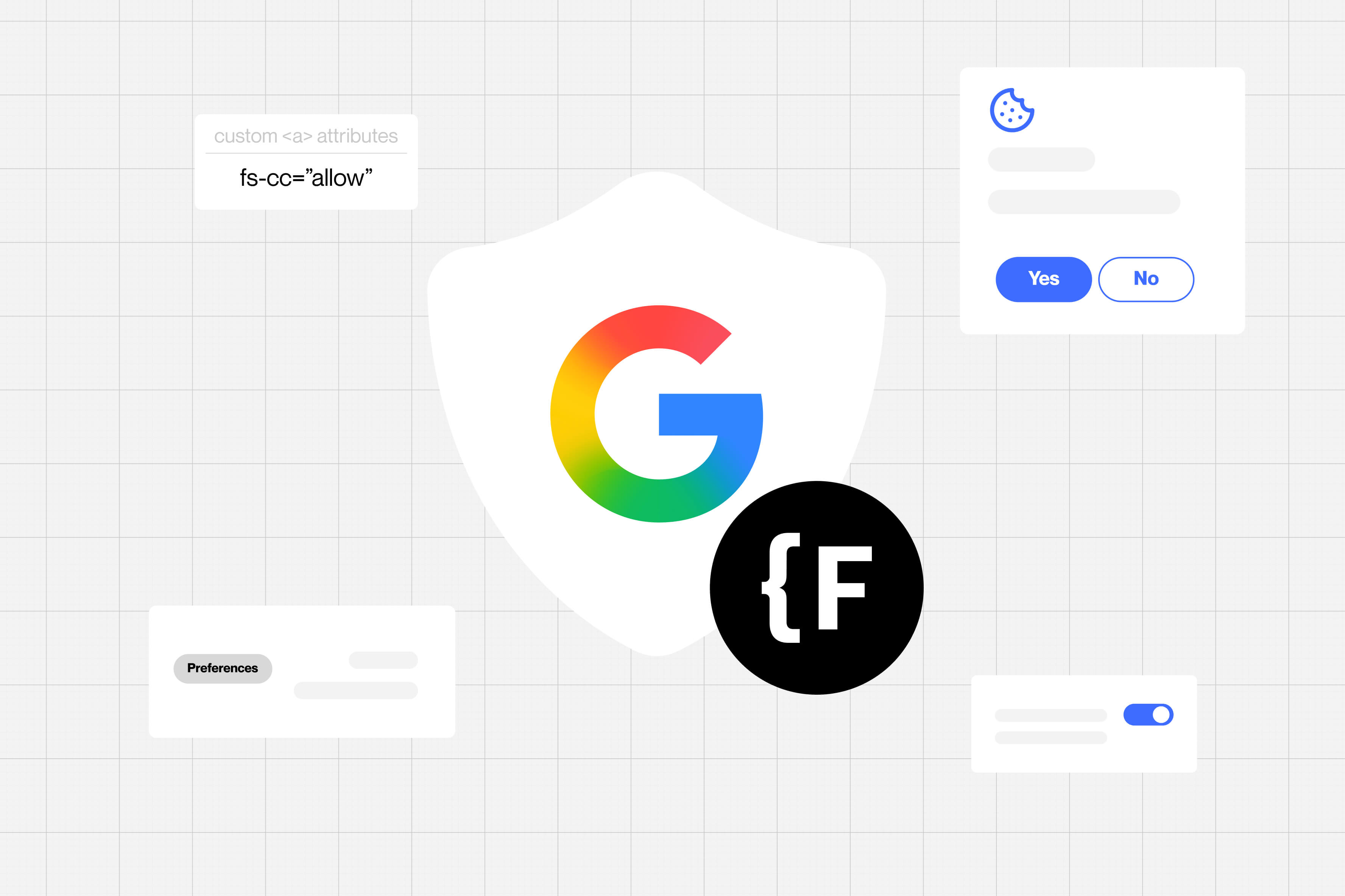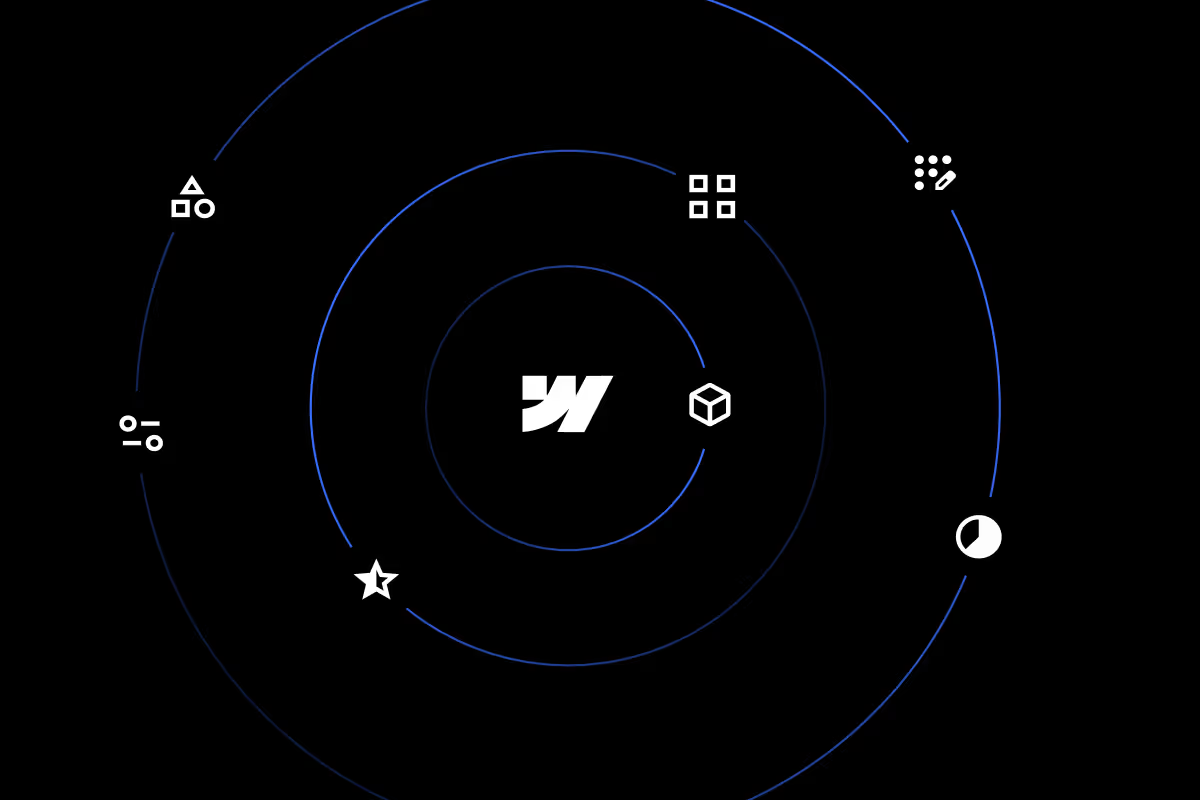Announcing IconDrop 2.0
We're thrilled to announce the new version of IconDrop, the best way to manage your SVG icons in Webflow. 🎉
With version 2.0, we have added some exciting new features, as well as fixed some bugs that were reported by our users.
Bug fixes
First things first, the bug that was causing the UI to not load for some users has been fixed. We've found the root cause and tested the fix thoroughly, so you should be able to use IconDrop without any issues now.
What's new
Now, let's talk about the new features!
Custom Icon Sets
You can now create your own icon sets for every project! This means that you can add your own icons to IconDrop and use them in your designs.Just sign in, and a new button will appear which will allow you to create your own icon set. You can then click on the new icon set to add icons to it.
Copy from Figma
Once you have created your own icon set, you will be prompted to add icons to it. You don't need to export them or download them. All you need to do is open Figma, select an icon, right click, Copy/Paste as > Copy as SVG. Then go back to IconDrop and paste it in the "Raw SVG" field. That's it! It will automatically be converted into a scalable, editable native Webflow element that you can use in your project.To add more, you can click the pencil icon and repeat the process.
Shared icon sets
You can now share icon sets between different projects. This means that you can create an icon set that is shared between multiple projects, promoting consistency and efficiency across your designs.To do this, go to the homepage, then click on the "Manage Account and Libraries" button in the top left corner.On this page you will see the custom icon sets that belong to the current project, with an option to copy them to your account.Once you have copied them, you can go to another project and click on the "Manage Account and Libraries" button again. You will see the icon set that you copied, with an option to add it to the current project.
Try it for yourself!
You can find our app on the Webflow App Marketplace: Icon Drop If you have any feedback or suggestions, feel free to contact us through hello@gosaddle.com.
Happy designing!